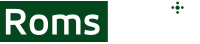RetroArch is a popular front-end for emulators that allows you to play classic games on modern devices. One of the important aspects of RetroArch is its default keyboard controls, which can make or break your experience. Here are the controls, hotkeys, and a few tips on how to configure the emulator for your favorite games.
RetroArch Menu Controls
Navigating the menu is fairly simple. There are a few keys you can use it:
- Enter confirms an action.
- Space resets something to the default value.
- Backspace cancels an action.
- Delete simply deletes the input.
- Right shift will give you a tooltip with extra details.
- Slash opens the search function.
- Arrow keys allow you to navigate.
- Page up and Page Down scroll fast by moving to the next letter.
RetroArch Hotkeys
Hotkeys are enabled by default, but they can obviously be changed by going to the settings menu and finding the input section. Once in there, look for input hotkey binds. Here are the defaults:
- F1 toggles the menu.
- F makes the application fullscreen.
- F8 takes a screenshot.
- Escape quits the application or menu.
- F2 saves the game.
- F4 loads a saved game.
- Space goes fast forward.
Configuring RetroArch Controls
While RetroArch does have some controls by default, users can change them based on their preferences and needs. Mapping virtual buttons to your actual keyboard keys can be done in a few different ways.
Some of them are technical and involve changing certain system files of the software. Such options are recommended to more experienced users.
Other than this, you can go to the settings menu, find the input tab and go to the menu for player 1 binds. You’ll be able to change everything there.
What is RetroPad and How to Configure It?
RetroPad is a virtual keyboard used by RetroArch. Controls map real world inputs to this virtual concept. The RetroPad is not your actual keyboard, and it doesn't exist physically, it's just a concept within the program.
The RetroPad layout is similar to the classic ABXY one, similar to what you can find in a traditional SNES gamepad. Other than that, it also includes four shoulder buttons, as well as dual sticks, similar to Sony DualShock.
There are a few simple steps to configure RetroPad:
- Go to Settings.
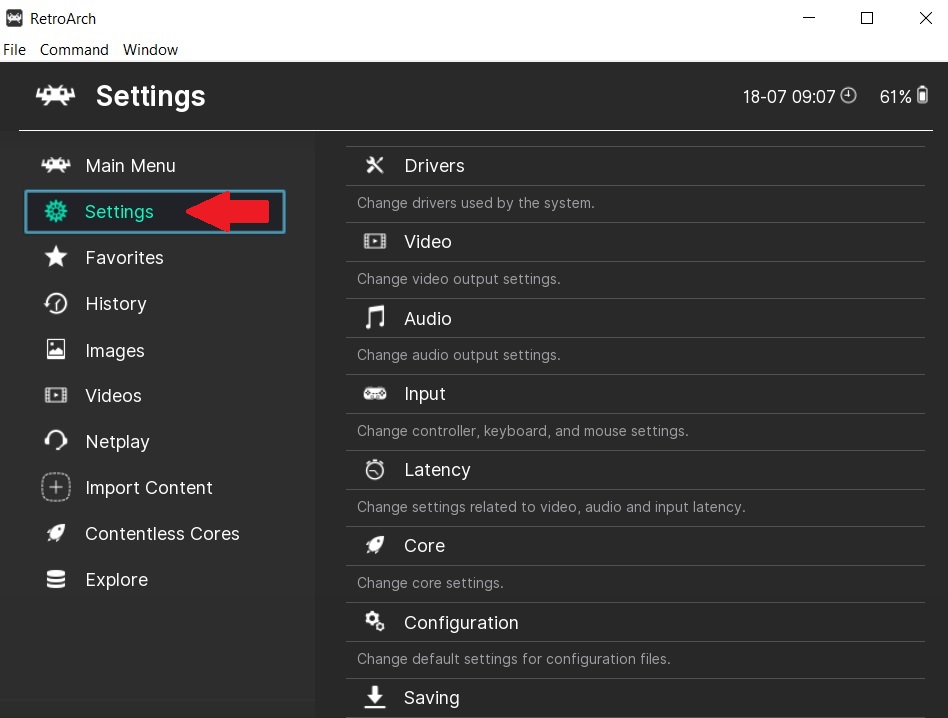
- Find the Input tab.
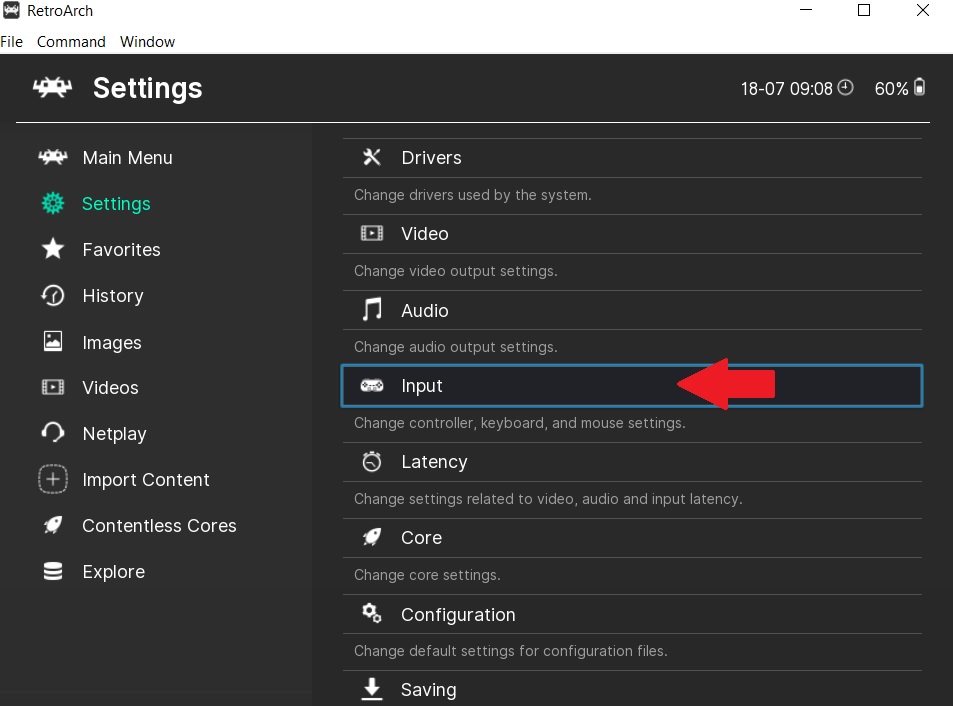
- Locate Input User 1 Binds.
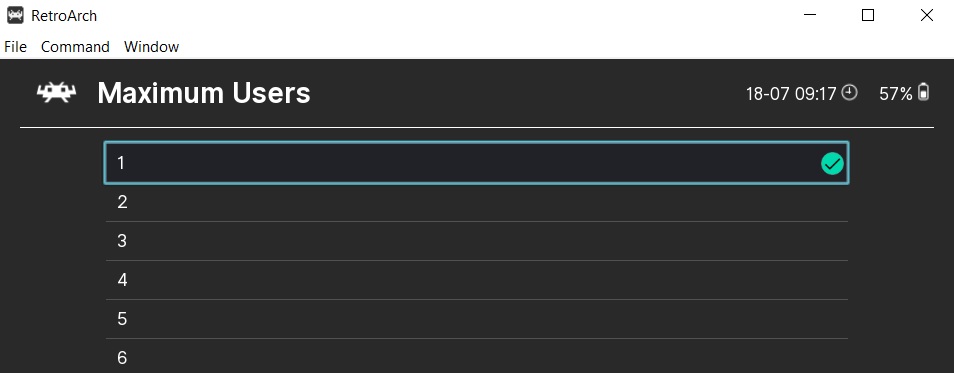
- Pick User 1 Bind All.
- Press different buttons based on the configuration you want.
Some gamepads come with an automatic configuration, which you can change following the same steps.
Multiplayer Controls and Hotkeys
Multitaps are devices allowing more controllers on the same console. RetroArch allows a similar experience and can get six different players on certain games, as it also emulates multitaps.
Obviously, for such an experience to work, you’ll need games that allow two or more players at the same time. Here are the steps:
- Load the game.
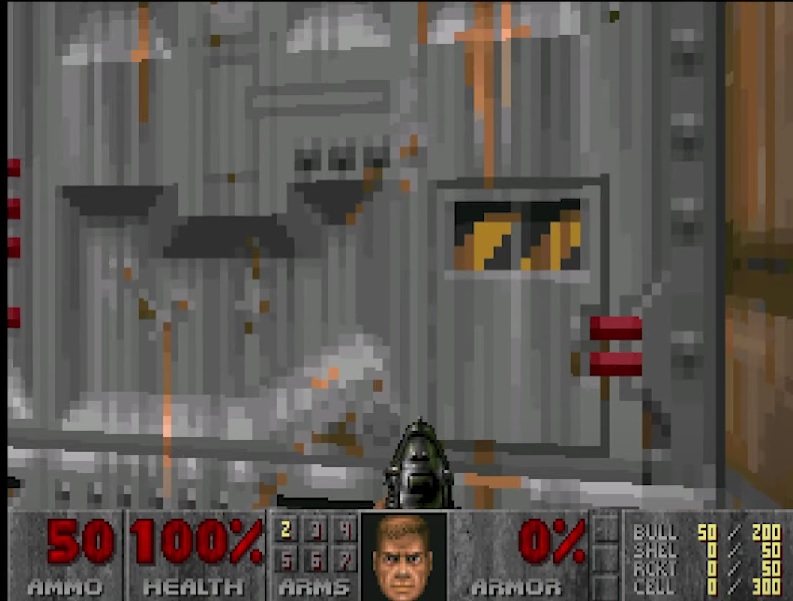
- Go to Settings.
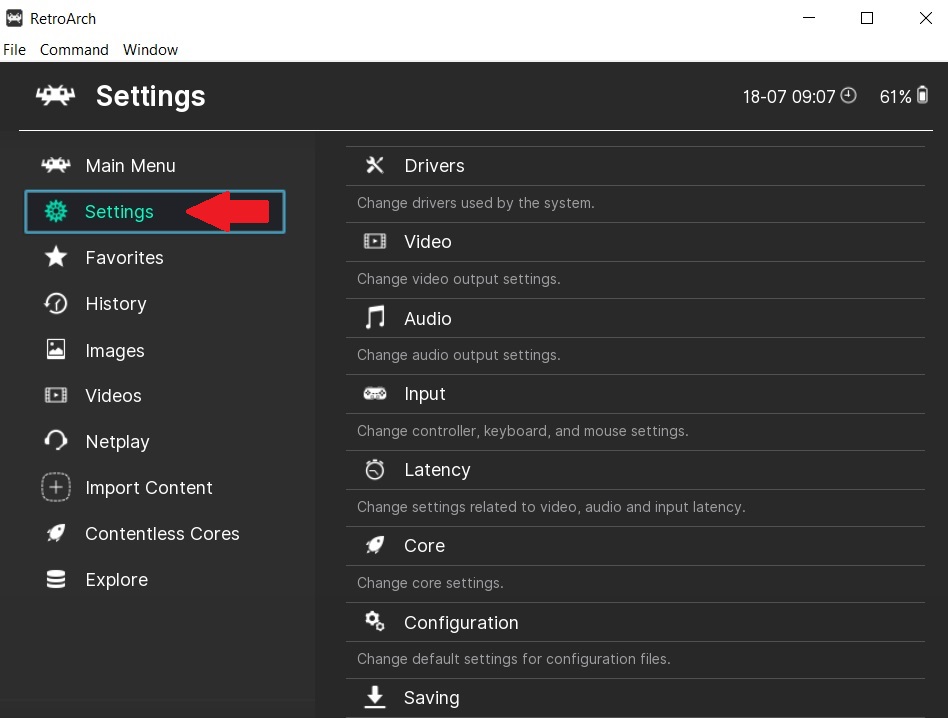
- Find Input Settings.
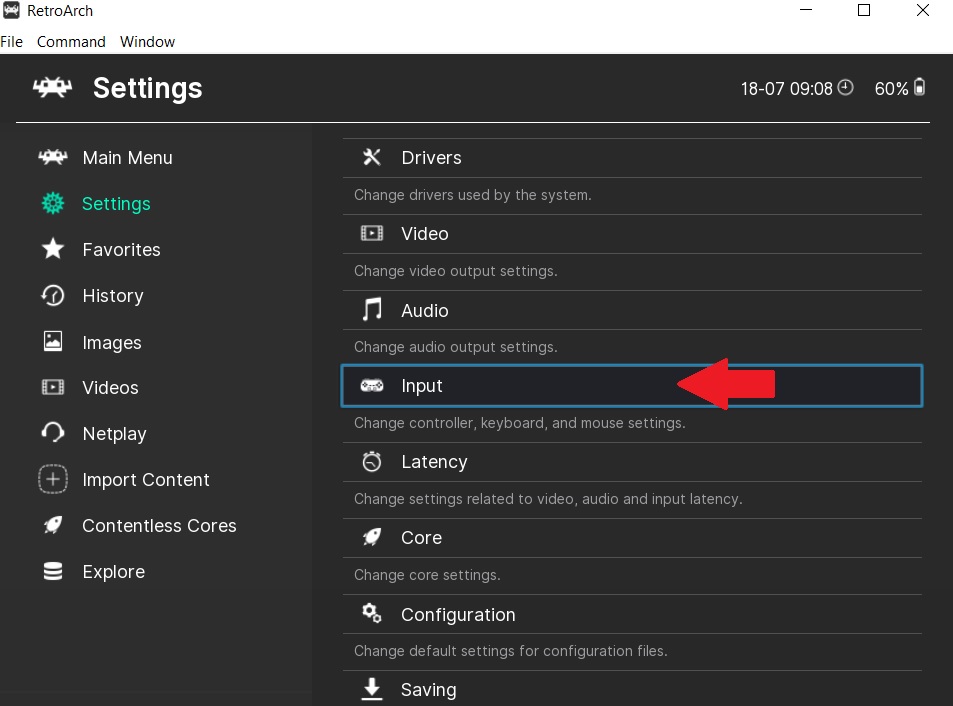
- Player 1 mode must be set to Multitap.
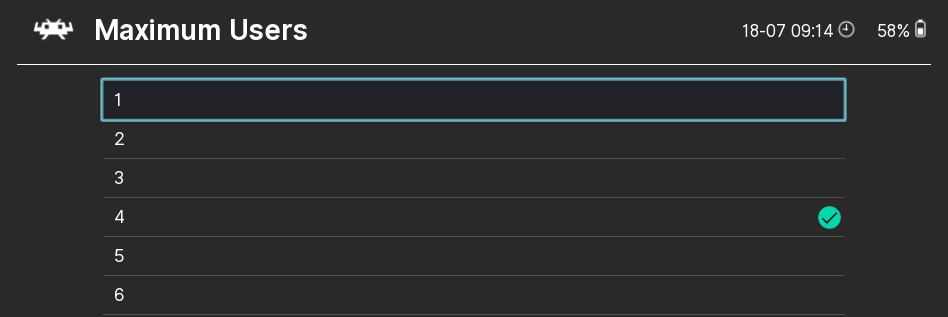
Back into the game, you should be able to play with another player.
To work on the hotkeys, you’ll have to follow similar steps.
- In the Settings menu, go to Input.
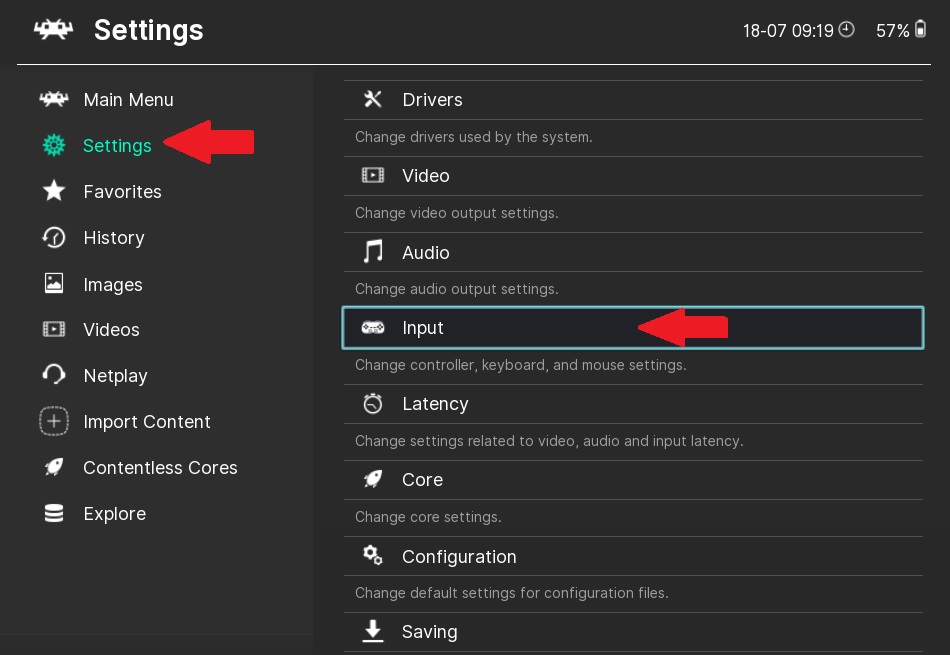
- Find Input Hotkey Binds and change the hotkeys.
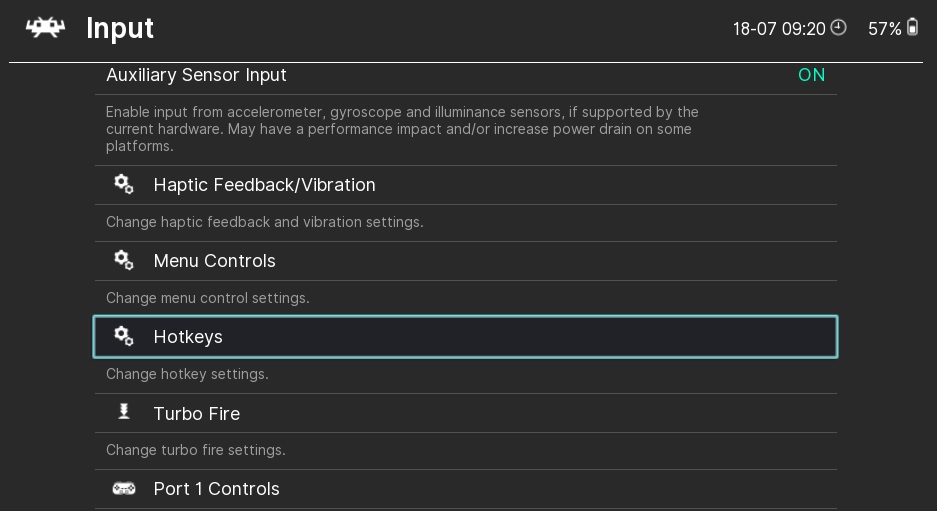
Saving State on RetroArch
Normally, F2 is the hotkey to save a game, while F4 will load a game. You can also change these hotkeys.
RetroArch allows setting numbered saved states, regardless of the game. With F7 and F6, you can scroll around and choose a slot. It's important to remember that you need to select a slot before saving, especially if you want some bookmarks to replay stages later.
Does RetroArch Allow Cloud Saves?
RetroArch allows saving games in cloud if you want to play them on more devices or store them for longer, but you’ll have to go through a few steps first.
- Decide on a cloud service, be it Google Drive, Dropbox, or any other service.
- Download the auto sync program or app on your devices.
- Find your save folder on one device and sync it to the cloud save folder.
- Once you upload the save folder, work on the default saving path in RetroArch on the other device and move it to the new sync folder.
- Go to Settings and find Directory.
- Once in there, you’ll find a Savefile menu, which allows you to put the new path.
You can even connect computers, laptops, and mobile devices, so you can enjoy your favorite games on the go too.
Clear Hotkey on RetroArch – Reset or Unbind
If you are using a keyboard and want to unbind or reset a single button hotkey, all you have to do is mark (select) the hotkey in question at settings > input > hotkey binds and press the “del” button. This will delete the hotkey completely and you will need to reprogram in order for it to work. If you want to reset to the default function, press “spacebar” instead of “del”.
For controllers, you need to do the same thing but press RetroPad “start” button instead.
Frequently Asked Questions
Still unsure about RetroArch?
Where is the Fast Forward Hotkey on RetroArch?
Space counts as the fast forward button by default. If somehow it doesn't work, set it manually by going to the main menu, settings, input, and hotkeys. You can also change it to a different key.
Where is the Rewind Hotkey on RetroArch?
By default, R will help you rewind in RetroArch. If it doesn't work, find frame throttle in settings, go to rewind, and make sure it's on. You can also reset it to a different key by changing hotkeys.
Where is the Turbo Hotkey on RetroArch?
Toggling this feature implies holding the button you want for turbo. Meanwhile, tap on the turbo key, and then held button automatically turns turbo until you let it off. You can do more buttons simultaneously too. To set the turbo button, go to settings, input, and port 1 controls.
Where is the Reset Hotkey on RetroArch?
The reset button combined with the hotkey will reset the respective hotkey. It’s not always enabled by default. You can change it in the settings. If it affects your games, simply set it to a key you never use, not even accidentally.
Where is the Fullscreen Hotkey on RetroArch?
By default, pressing F will turn your game into fullscreen mode, although based on your resolution, that might affect the graphics. Like other hotkeys, this one can be changed through the settings menu.
Bottom line, RetroArch aims to make the gaming emulator experience easier than the original one, allowing deep customization and easy access to main features.
Have more and better information? Contribute by expanding the content of this page.