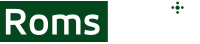Keyboard Vs Controller Setup
As an avid gamer, I've always been fascinated by the endless possibilities that RetroArch offers. One feature that truly sets it apart from others is its ability to remap bindings between keyboards and controllers. The beauty of this is that it allows me to customize my gaming experience to perfection.
Whether I'm using a controller or a keyboard, the process of remapping bindings remains fairly consistent. However, it's worth noting that some less popular controller options may require a bit of technical experience. So, allow me to share a helpful guide that will assist you along the way.
Supported Type of Controllers for RetroArch
RetroArch can support a wide variety of gamepads. From my experience, Xbox 360, PS3, PS4 and Wiimote will work flawlessly, yet the software will provide full support for most pads out there. Gameboy in a few different varieties, Mastersystem, NES and Megadrive/Genesis are also accepted, among others.
How To Connect Controller to the RetroArch Desktop Version?
No matter what controller you’re about to use, the process is the same. Hook the controller up into your computer, select port bindings, remap buttons in RetroArch, and you can start playing your favorite games.
How to Connect PlayStation 3 Controller?
- Make sure the computer has Bluetooth connectivity. If it doesn’t, you may need an external Bluetooth connection, which plugs into the USB slot.
- You can also connect the PS3 controller directly through a USB cable. It works on a plug-and-play basis.

- Configure settings in the game using RetroArch. As you set the controller, you’ll be able to customize the sensitivity, as well as the buttons.
- Go to Drivers, then select Input.
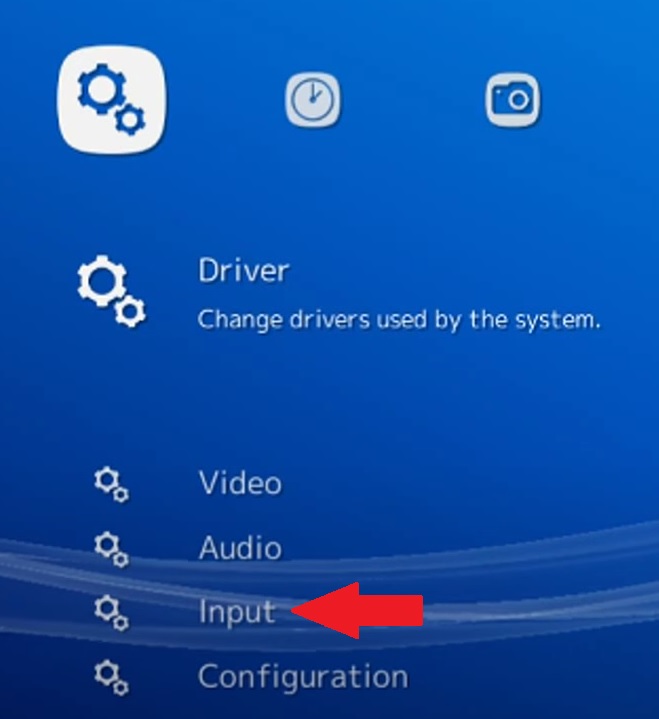
- Go to Input User 1 Binds and customize keys.
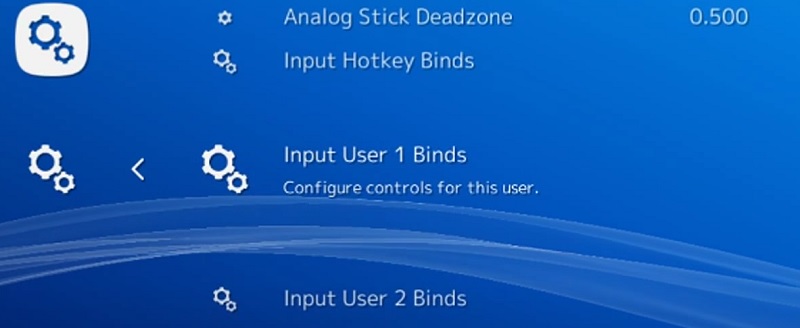
- Go up to User 1 Save Autoconfig, and save everything.
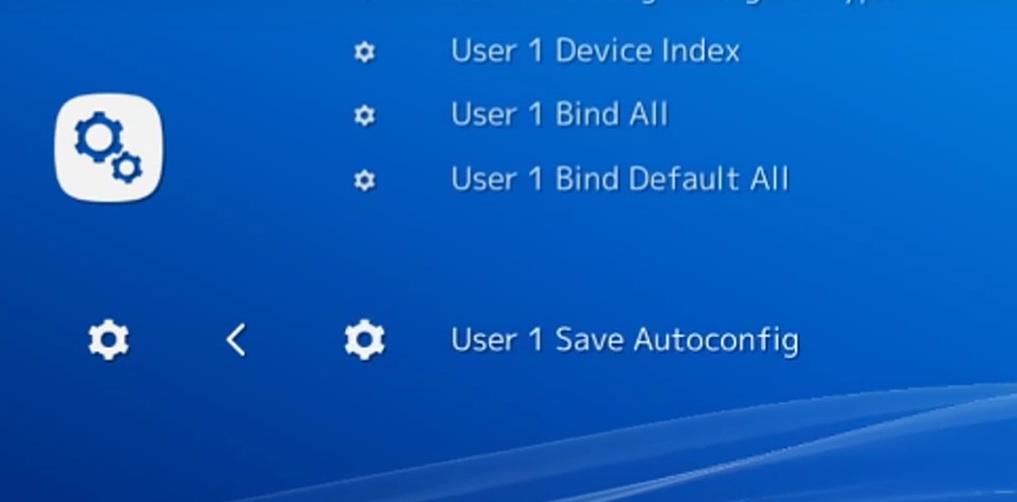
- Go back to the main menu and choose Configurations, then select Save Current Configuration.
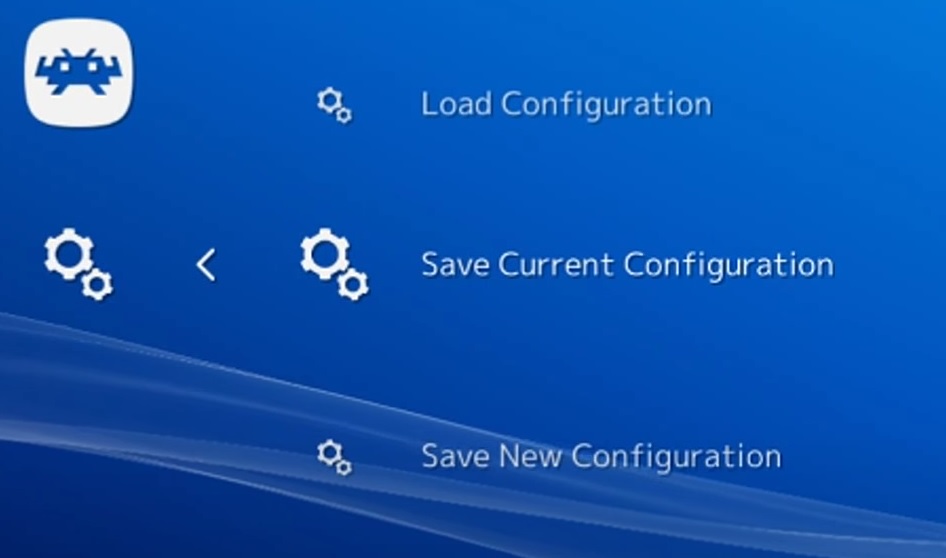
How to Connect PlayStation 4 Controller?
- Run RetroArch, go right two times and choose Input. Scroll down and move on to Select User 2 Binds.
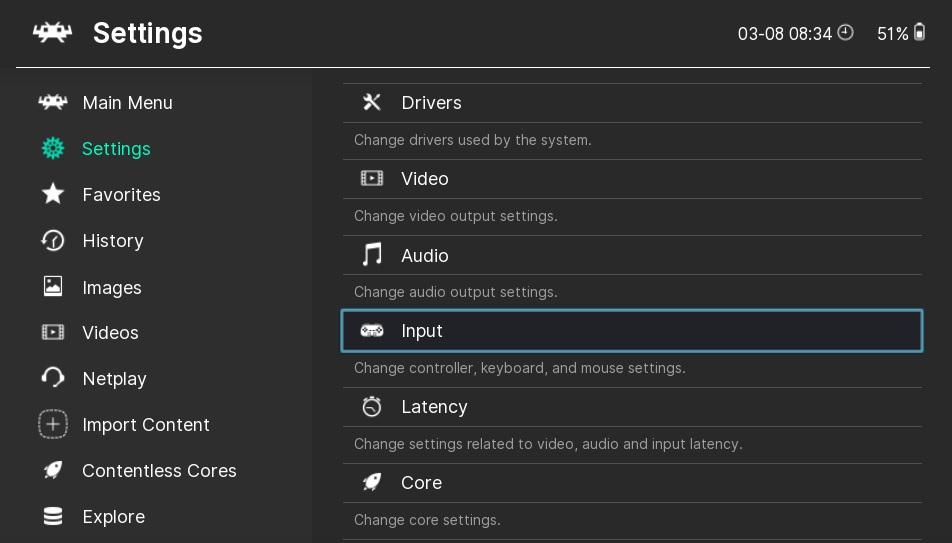
- The gamepad should be set to RetroPad with Analog.
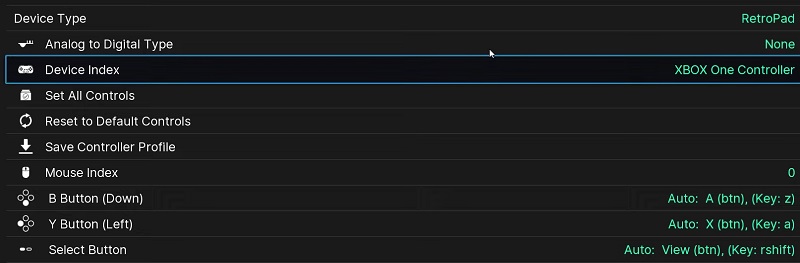
- Set keys and buttons according to the instructions on the screen.
- Pick Save Autoconfig to ensure the settings are in.
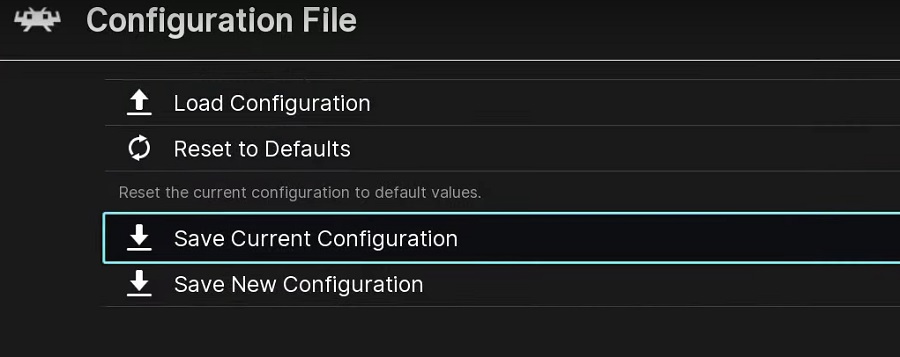
- Select User 2 Default all.
- Back to the main menu, quit RetroArch from it.
- Relaunch it and try using the PS4 controller.
From my experience, while you can do it just like setting a PS3 controller, there might be some errors. You may also have to quit and reload RetroArch a few times.
How to Connect PlayStation 5 Controller?
- Connect your controller to the computer using Bluetooth or the USB drive.

- Load RetroArch, find Input, choose Select User 1 Binds and set all the keys and buttons according to the screen.
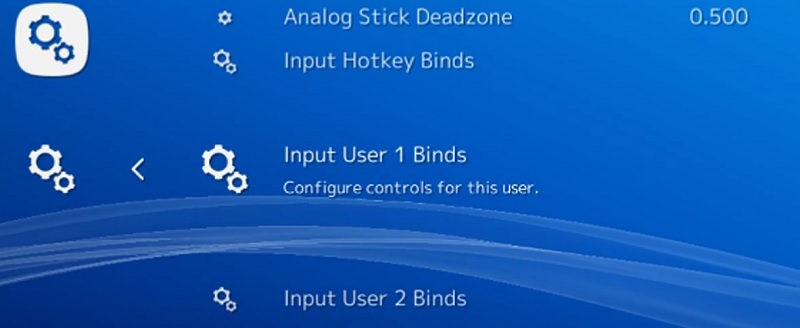
- Choose Save Autoconfig, and RetroArch will save the settings and assignments.
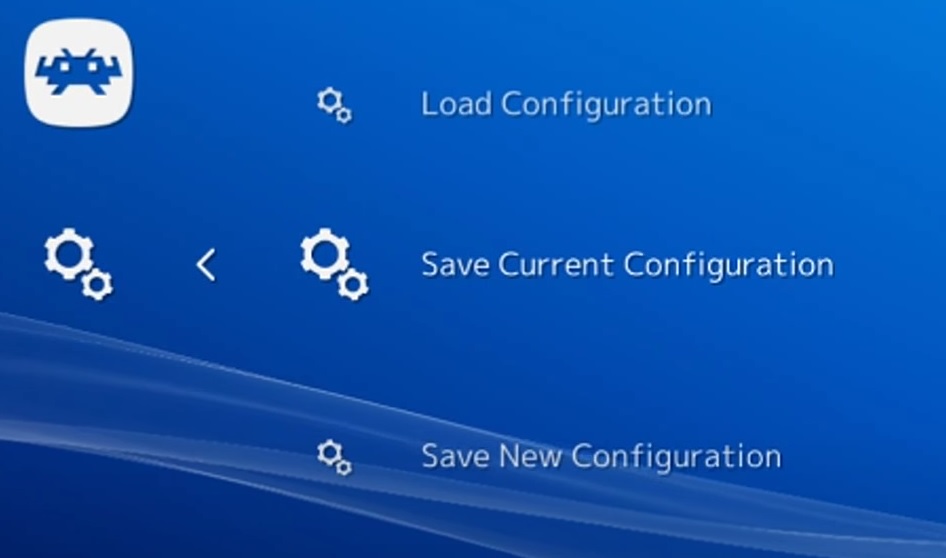
- If the controller doesn’t seem to work, quit RetroArch and reload it. You’ll know it works when you’ll be able to use the controller through it.
How to Connect Nintendo GameCube Controller?
During my test, I found setting up a Nintendo GameCube controller was much simpler.
- Run RetroArch and find the online updater in the main menu.
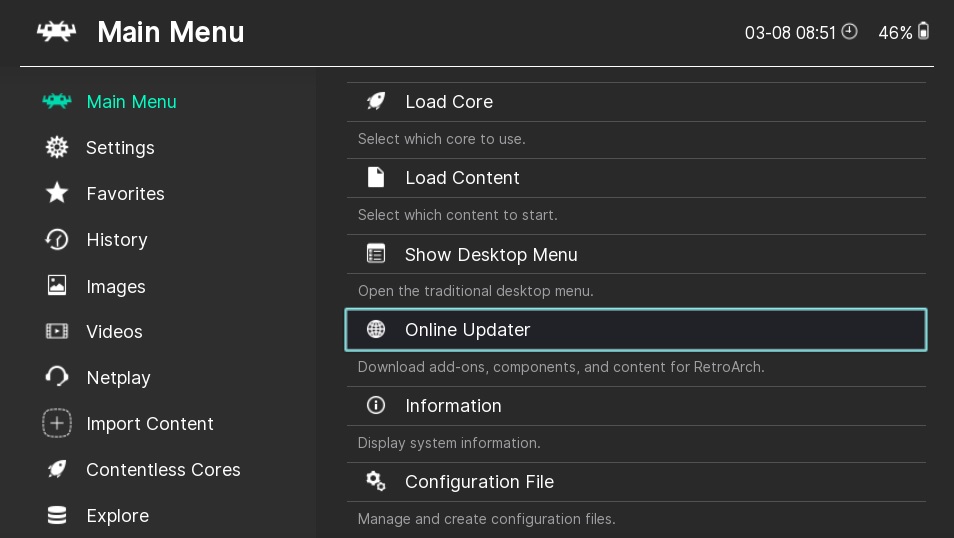
- Choose to update core info files and then update databases, only to minimize potential problems.
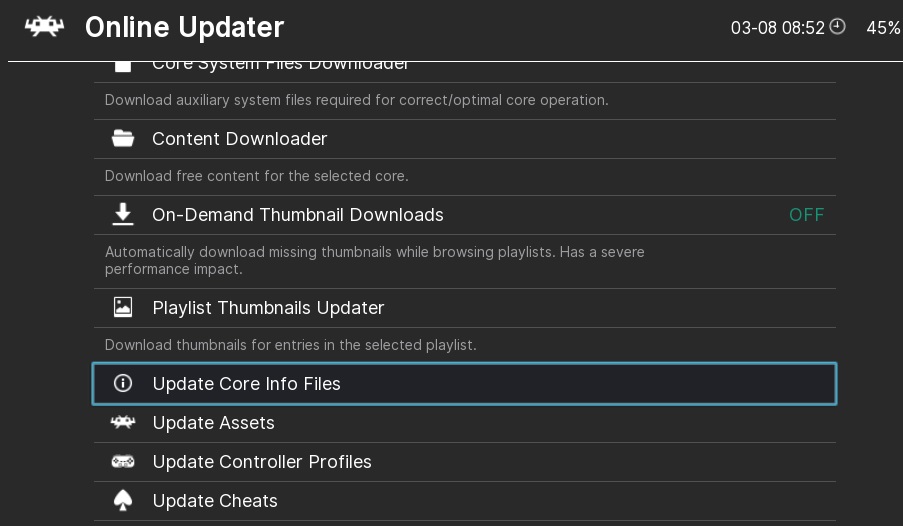
- Go to Load Core and select Download Core.
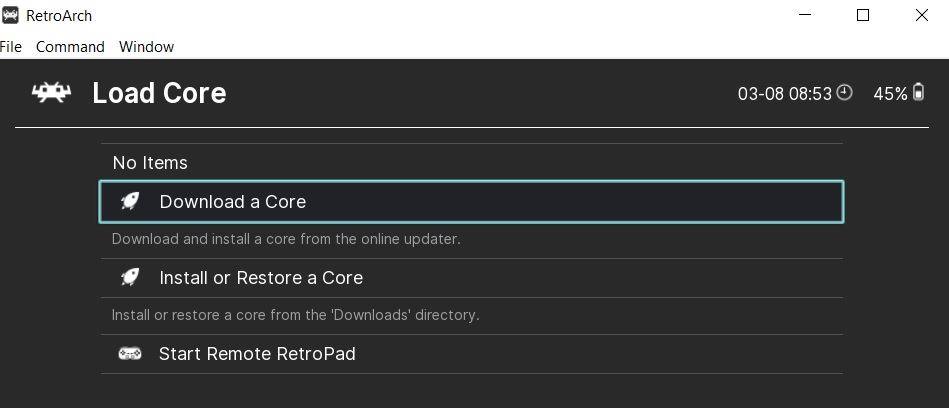
- Go down until you find Nintendo – GameCube / Wii (Dolphin).
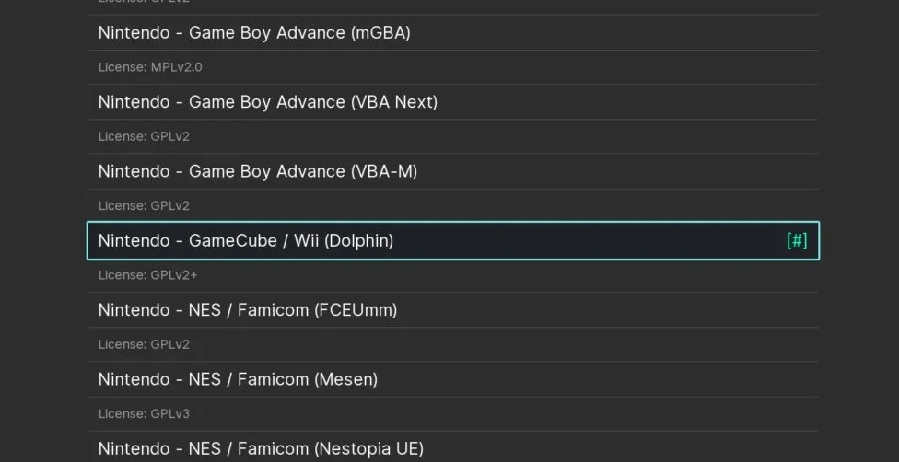
- Select it and wait for the installation.
- You can remap buttons and binds before the game.
How to Connect Nintendo Wii and Wii U Controllers?
- Connect the Nintendo Wii or Wii U controller to your computer.

- Make sure you have the latest version of RetroArch or update it.
- Run RetroArch and download the Dolphin Core. It should be named Nintendo – GameCube / Wii (Dolphin).
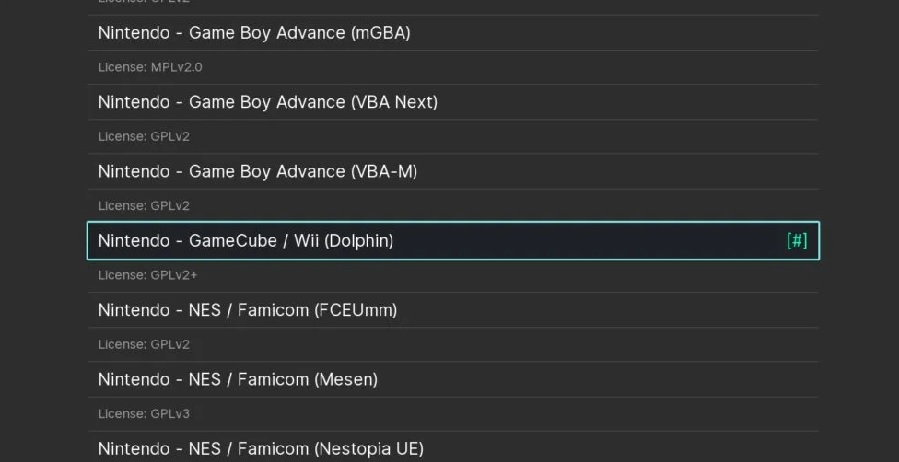
- Remap the buttons and controls, and you’re ready to enjoy your favorite games.
How to Connect a Switch Pro Controller?
- Enable Bluetooth on your computer.
- You’ll see two round buttons on each side of the charger port on Switch Pro. Press and hold the larger one.
- The four lights on the controller should start blinking. Pair it with the laptop and open RetroArch.
- Test the controls. If they work, there’s nothing to do.
- If they don't work, go into the main menu, find the configuration and choose Load Configuration.
- Go to the Parent Directory. Find autoconfig, then xinput. You’ll find a wide variety of configuration files. Find Nintendo_Switch_Pro_Controller.cfg and press Enter.
- RetroArch will shut by itself and reopen. Your controller should work now.
How to Connect Xbox 360, Xbox One, Xbox S/X Controller?
- Connect the controller to the computer.
- If this is the first time you connect a controller, you’ll need to use the keyboard.
- Load RetroArch and go to the gears icon using arrows.
- Scroll down to Input.
- Choose Input User 1 Binds.
- Press Enter for each key, then assign the respective key by pressing the button on your controller.
- Scroll back up and select User 1 Save Autoconfig.
- Go back to the main menu and scroll down to Configurations.
- Pick Save Current Configuration.
- Quit RetroArch and reload it.
How to Connect Controller to RetroArch on Android?
Popular game controllers will be configured automatically once you plug them in, just like on an actual console. They'll be immediately recognized and set. I've tried a few less popular options, too and I had no issues whatsoever.
- Select Load Core, then Load Content to load a game.
- Find the Quick Menu option and look for Controls.
- Scroll down, and you can configure controls for deeper customization.
RetroArch Controller Mapping
From my experience, the process is the same for pretty much any type of controller.
- Load RetroArch and go to Settings.
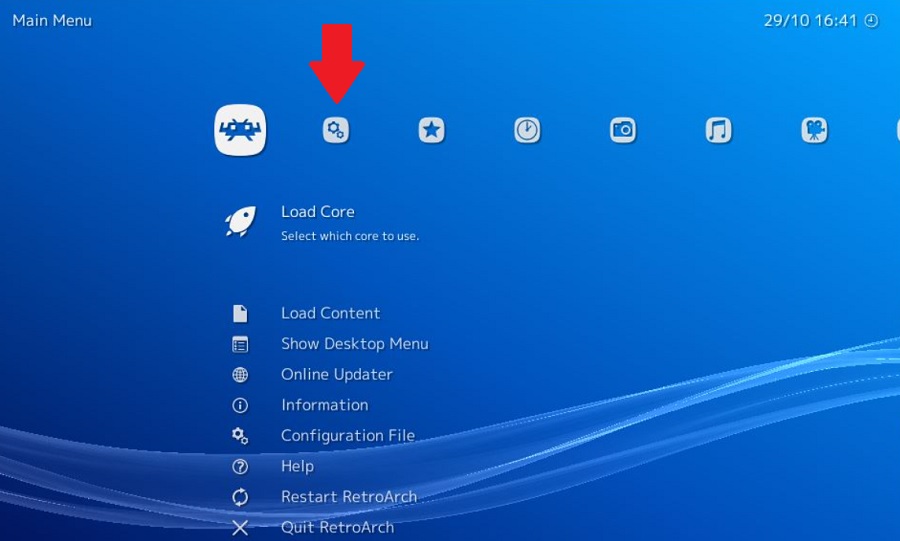
- Find Input, then go to Input User 1 Binds.
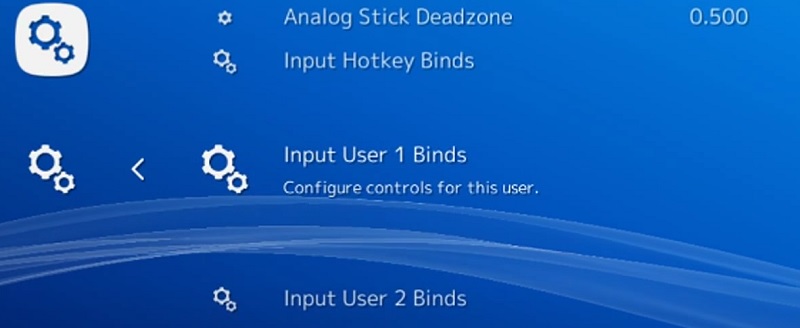
- Select User 1 Bind All.
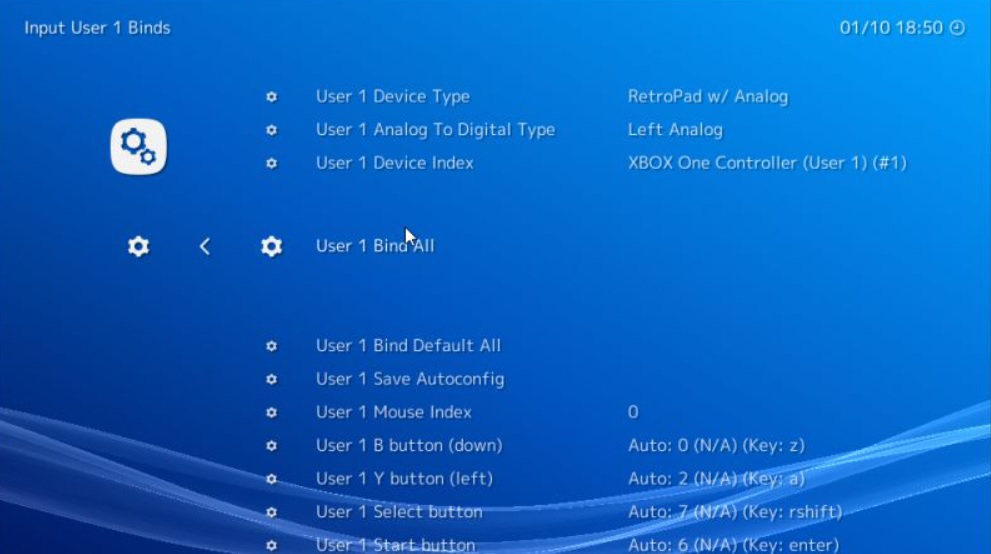
- Press buttons according to the instructions on the screen.
- For multiplayer options, also go to Input User 2 Binds and follow the same steps.
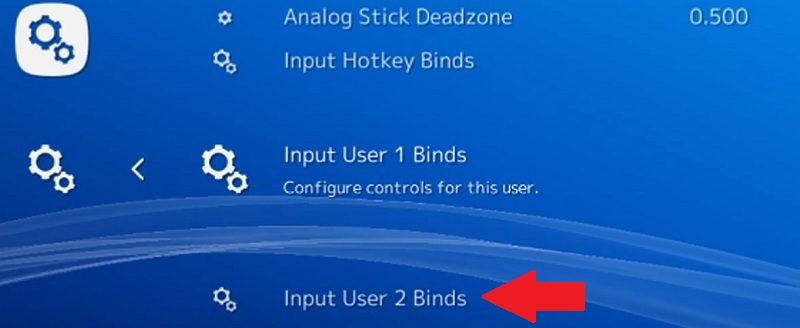
What Is the Retroarch RetroPad Concept?
RetroPad is a virtual controller. RetroArch is able to control real controller inputs using this platform. To keep it simple, RetroPad is a concept and not a real world physical object.
As for the layout, it’s the classic ABXY design, similar to the SNES gamepad. Then, there are the four shoulder controls, as well as dual analog sticks.
You don’t need to map every single RetroPad button to the buttons on your controller. Some controllers may have less buttons, which is perfectly fine. Leave the extra ones unassigned. Nothing will happen to them, so there’s nothing to be worried about.
From my experience with RetroArch, most controllers should work out of the box with the RetroPad concept.
RetroArch Controller Profiles (Joypad Autoconfig Files)
RetroArch is set with a bunch of configuration files for some of the most popular joypads out there, as well as some less known pads. Plug in your gamepad for the first time, and RetroArch will try to find a matching profile in its comprehensive solution.
Each platform has an input system, with some of them having more. They vary widely in terms of button or control configuration. Therefore, different operating systems may bring in differently mapped controls,
Classic emulators will allow you to set buttons yourself and customize controls in the smallest details.
Controller Errors
It’s not unusual for small errors to occur, usually caused by configuration mistakes. Here are some easy fixes I’ve managed to find.
Controller Not Recognized on RetroArch?
- Restart RetroArch. Quit it manually and reload it.
- If it doesn’t work, change the gamepad driver. Go to Settings and go for raw over xinput.
- If it still doesn’t work, choose dinput over xinput.
- Reconnecting the controller is the last resort, yet previous ideas usually fix the problem.
Controller Not Working?
- If the controller is mapped automatically, you can simply set controls manually. Go to settings and input, then assign controls manually.
- If you’ve already done it manually, simply reset the process.
- If RetroArch reports more controllers and you already have one, the issue is in RetroArch choosing something else as a controller and not the actual unit.
- You’ll usually have to change from xinput to dinput in the gamepad driver.
Dealing with Controller Lag on Retroarch
- Go to settings and check the audio menu. Look for audio latency and reduce it from 64ms to 32ms.
- Reboot RetroArch and if you still have a lag, reduce it to 16ms and reboot it again.
- If it still lags, go to the video settings and adjust the frame delay. It’s 0 by default.
- You can also try to enable to disable the threaded video option in the same video menu.
Error Saving Controller Profile
The error occurs when you try to save controller profile.
To fix it, you’ll need to save the entire system autoconfigure from the settings. This way, you’ll save everything, including the controller profile. It will bypass the previous error.
Have more and better information? Contribute by expanding the content of this page.