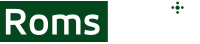Dolphin Netplay - Play GameCube and Wii Games Multiplayer
Dolphin Netplay is a feature of the Dolphin Emulator that allows you to play GameCube and Wii games with friends online, recreating the multiplayer experience of these classic consoles. Whether you want to compete in Mario Kart Wii races, team up in Super Smash Bros. battles, or embark on cooperative adventures in The Legend of Zelda, Dolphin Netplay opens up a world of multiplayer possibilities.
With Dolphin Netplay, you can connect with other players around the world and enjoy smooth and synchronized gameplay over the internet. It eliminates the need for local multiplayer setups or physical proximity, enabling you to play your favorite GameCube and Wii games with friends or fellow gamers no matter where they are located.
By leveraging the power of modern computers and high-speed internet connections, Dolphin Netplay offers a seamless multiplayer experience, bringing back the joy of playing together with friends even when you can't be in the same room.
Netplay Requirements
Before diving into Dolphin Netplay, you'll need to ensure that you have the necessary requirements in place. Here's what you'll need:
- Same version of Dolphin emulator.
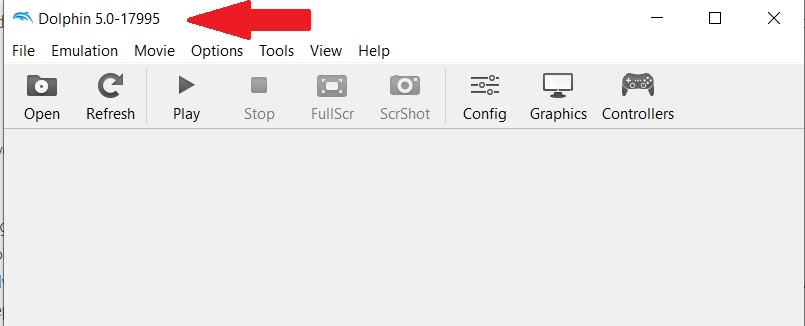
- Each multiplayer member must have the game in their game list!
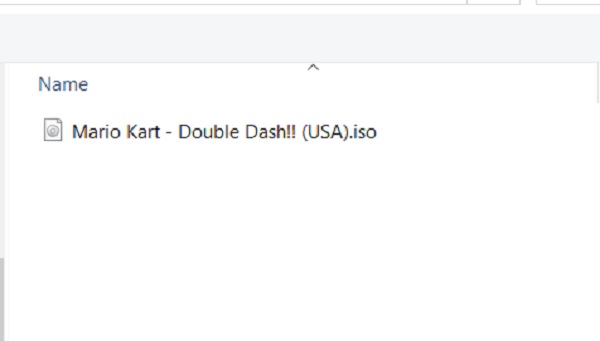
- Same version of GameCube or Wii games for each netplay party. Game regions must much!
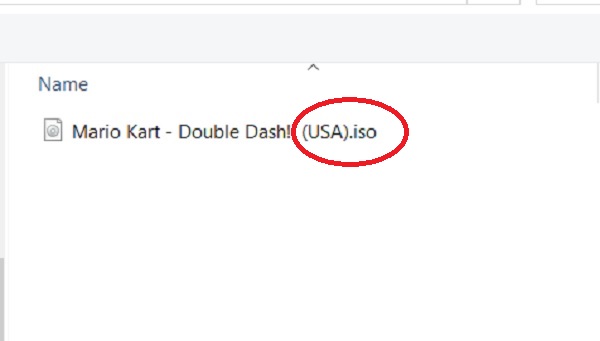
- Stable Internet Connection: Since Dolphin Netplay involves playing games online with other players, a stable and reliable internet connection is crucial. Ensure that you have a fast and stable internet connection to minimize lag during gameplay.
Hosting a Netplay Game Session
- Launch Dolphin Emulator on your computer.
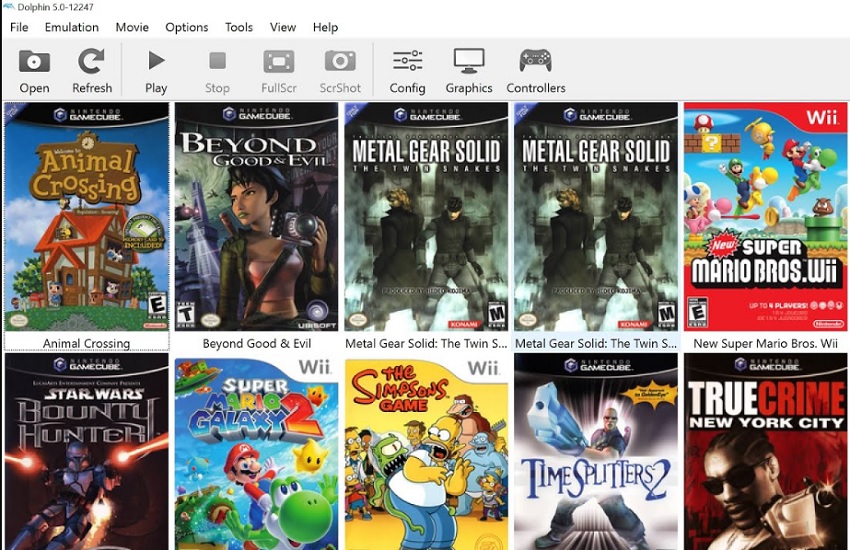
- Go to the Tools menu and select Start Netplay.
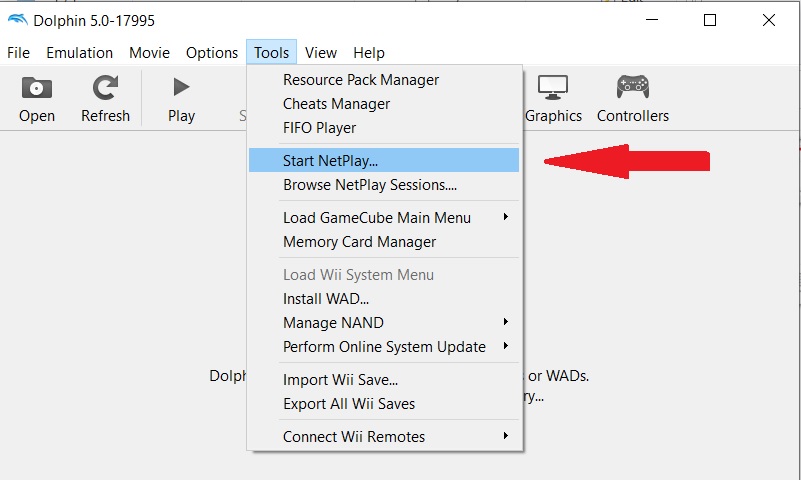
- In the Netplay window, click on the Host tab.
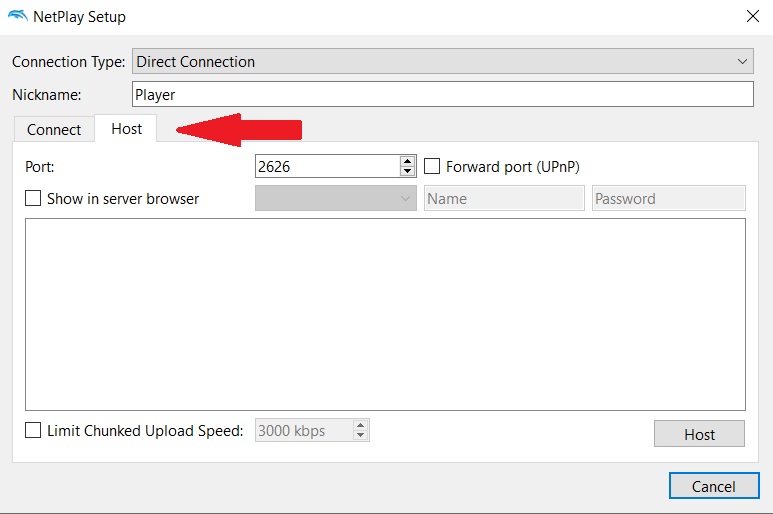
- Choose a nickname for yourself. This is the name that will be visible to other players.

- Configure the Netplay settings according to your preferences. You can adjust options such as latency, buffer, and frame delay. Lower values typically reduce input delay but may increase the chances of desyncs.
- Once you've configured the settings, click on Start to host the Netplay session. Dolphin will display a code that other players can use to join your session.
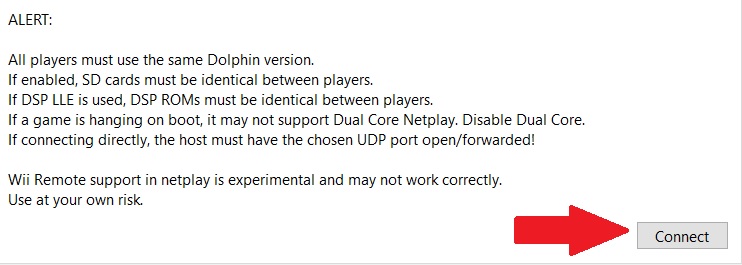
Joining a Netplay Game Session
- If you want to join an existing Netplay session hosted by someone else, follow these steps:
- Obtain the session code from the host player. They should provide you with the code that Dolphin generated when they started the session.
- Launch Dolphin Emulator on your computer.
- Go to the Tools menu and select Start Netplay.
- In the Netplay window, click on the Join tab.
- Enter the session code provided by the host player.
- Configure the Netplay settings as desired, ensuring they match the settings used by the host player.
- Click on Connect to join the Netplay session. If successful, you will be connected to the host player and can start playing together.
Netplay Session Browser - Join Random Netplay Sessions
In addition to joining specific sessions, Dolphin also provides a Netplay Session Browser that allows you to join random Netplay sessions hosted by other players. Here's how to use it:
- Launch Dolphin Emulator on your computer.
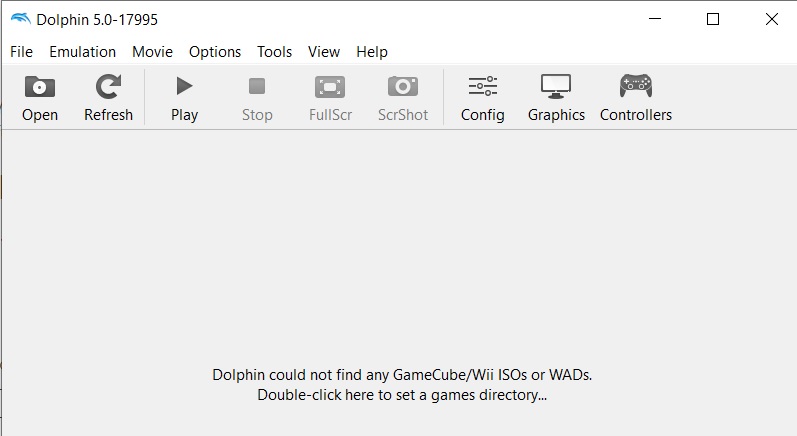
- Go to the Tools menu and select Start Netplay.
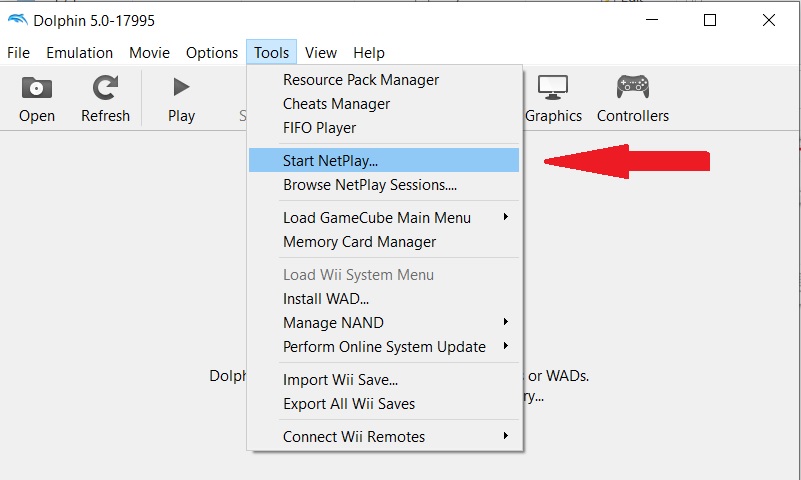
- In the Netplay window, click on the Browse tab.
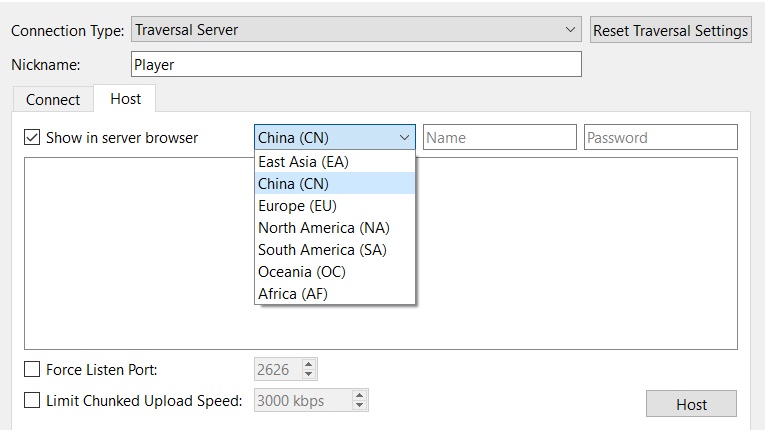
- Dolphin will search for available Netplay sessions hosted by other players.
- Once the sessions are listed, you can browse through them and select the one you want to join.

- Click on Connect to join the selected Netplay session and start playing with the host player and other participants.
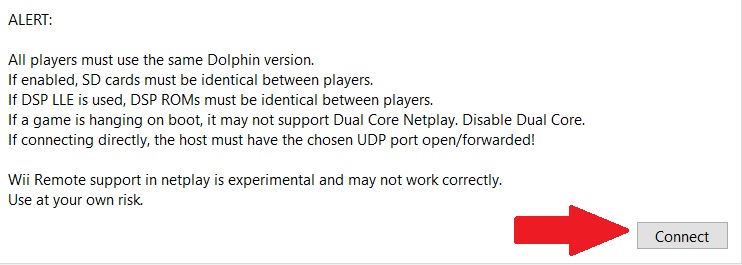
Netplay Save State on Dolphin
Dolphin allows you to save and load game states during Netplay sessions. This feature is particularly useful for resuming gameplay or troubleshooting issues. Follow these steps to save and load game states:
Saving Game State
- During gameplay, pause the game by pressing the designated button on your controller or keyboard.
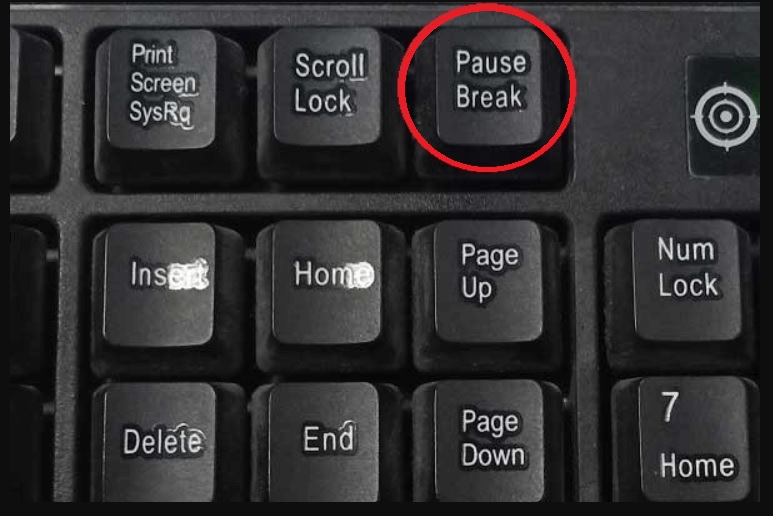
- Go to the File menu in Dolphin and select Save State.
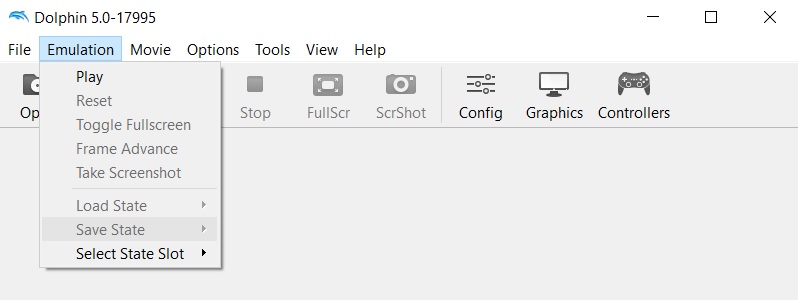
- Choose a slot to save the game state into.
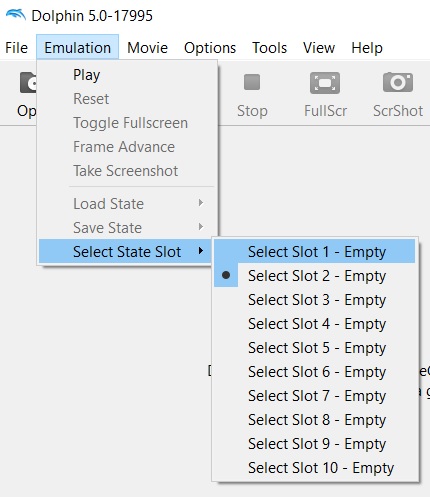
Loading Game State - Pause the game during gameplay.
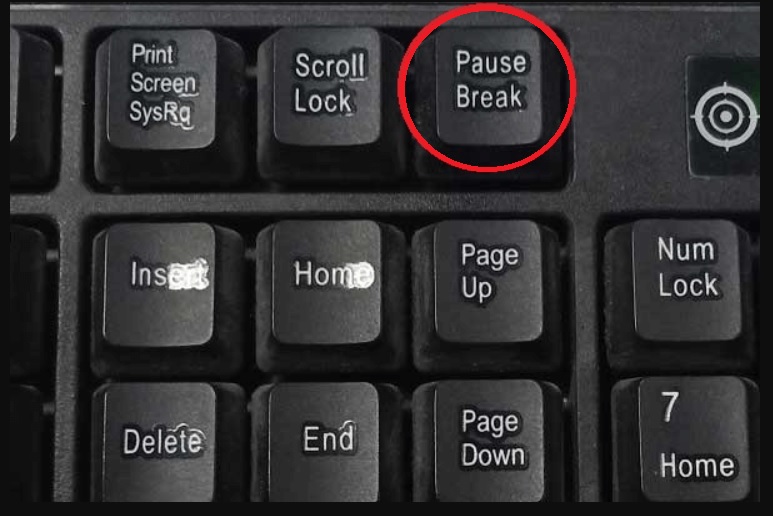
- Go to the File menu in Dolphin and select Load State.
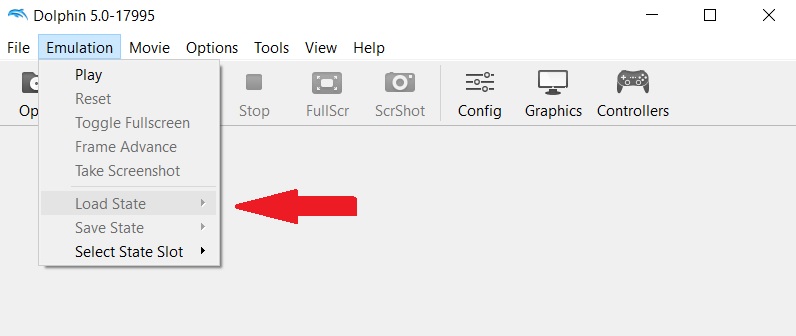
- Choose the saved game state slot you want to load from.
- The game will resume from the point when you saved the game state.
Dealing with Netplay Lag and Glitching
- Sometimes, you may encounter lag or glitches during Netplay sessions. Here are a few tips to help mitigate these issues:
- Ensure that all participants in the Netplay session have stable internet connections. Unstable or slow connections can result in increased lag.
- Experiment with the Netplay settings in Dolphin. Adjusting options like buffer and frame delay can help reduce lag, but finding the optimal values may require some trial and error.
- If the host player experiences significant lag, try having another participant host the session instead. Sometimes, a different host can provide better connectivity for all players.
- Avoid running other bandwidth-intensive applications or downloads while playing Netplay. These activities can consume bandwidth and lead to lag.
- Make sure you have the latest version of Dolphin installed. Developers regularly release updates that improve performance and address bugs, including Netplay-related issues.
- If you encounter frequent desyncs or game crashes, check that all players have the same game version and that the game ROMs are identical. Mismatched versions or modified ROMs can cause compatibility issues.
By following these guidelines, you should be able to enjoy smooth and enjoyable multiplayer gameplay using Dolphin Netplay.
Have more and better information? Contribute by expanding the content of this page.