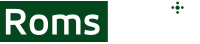Cemu is currently the most complete Wii U emulator on the market and allows playing pretty much every Wii U game on a computer. Most games work in good condition, with small issues here and there, but nothing to affect the gameplay. At the end of the day, it depends on your machine as well.
Now, how do you install it on various operating systems and how do you manage the most important settings? Here’s everything you need to know.
How to Install Cemu Emulator on Windows?
The Cemu installation on Windows PCs is pretty straightforward and doesn’t require too much experience. Here are the steps to do it.
- Get to the Cemu download page and download the latest stable version of the emulator. You may find newer beta releases, but it’s recommended to get the latest stable one.
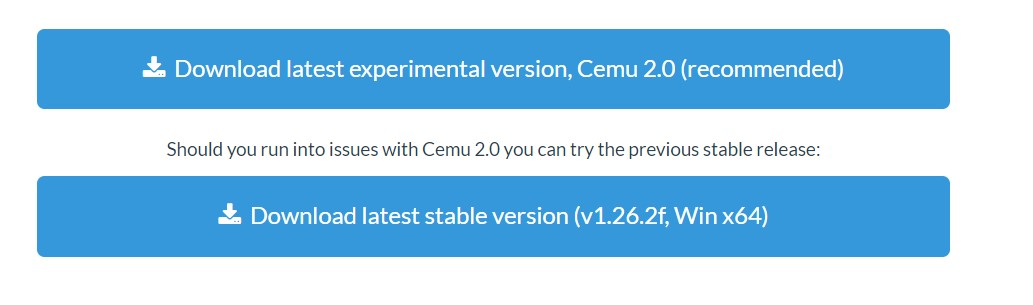
- Once the download is over, extract all the files to a directory.
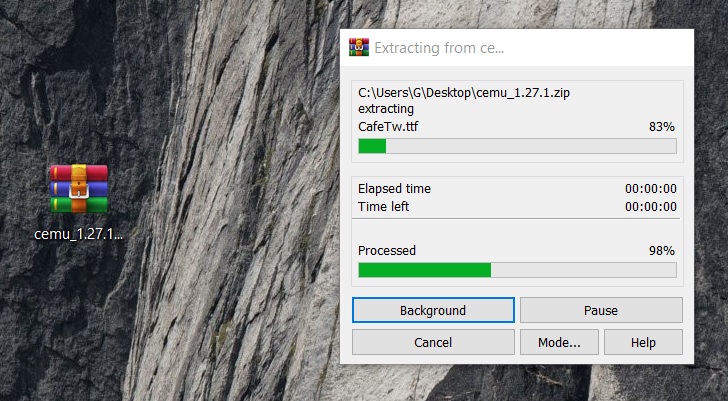
- Go into the respective directory and find the Cemu executable file. Right click on it and go to Properties.
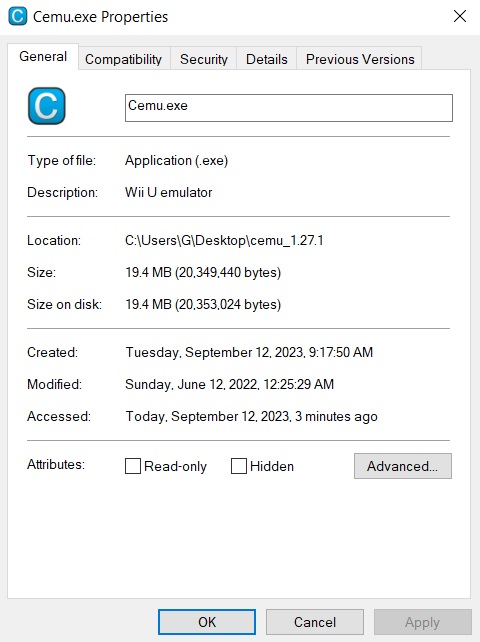
- A new popup menu will open up. Find the Compatibility tab at the top.
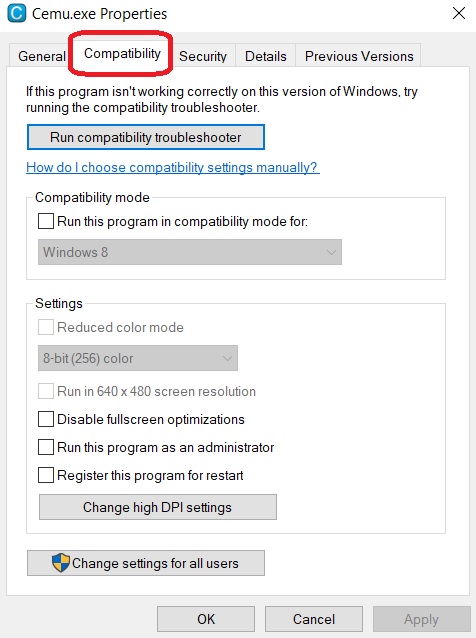
- Once in there, find the option to disable full-screen optimizations and make sure it’s enabled.
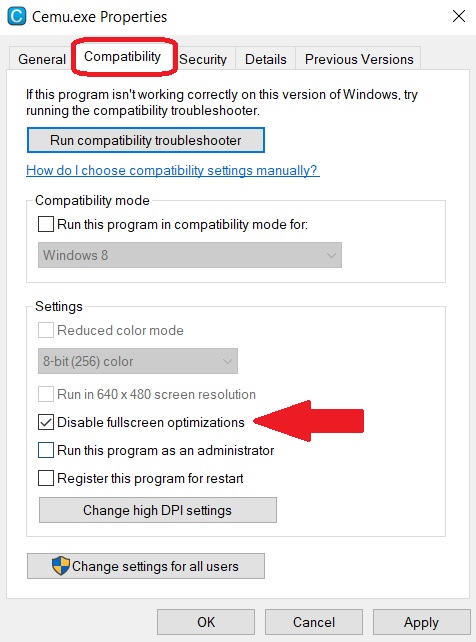
- Go to change high DPI settings and enable the setting to fix the scaling problem for this program, then enable the Override high DPI scaling behavior. Scaling should be performed by the application.
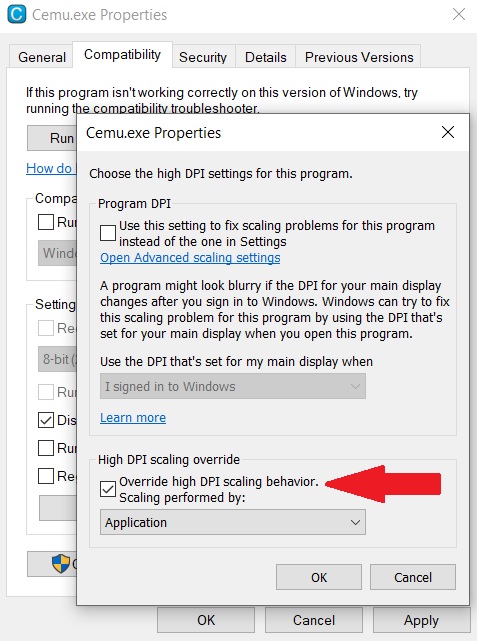
- Apply these changes.
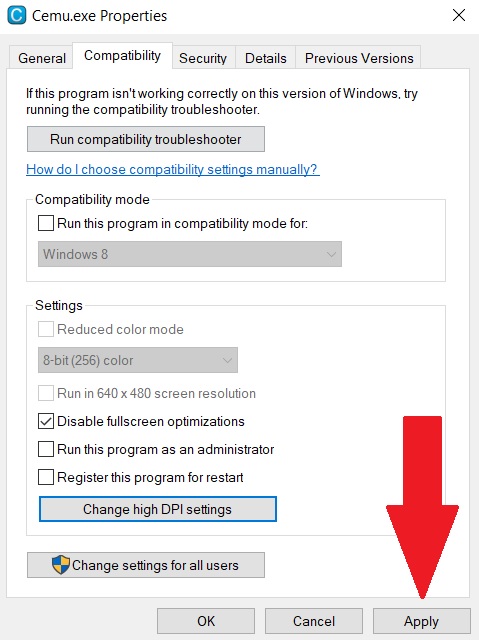
There are also a few settings you may want to do before using Cemu.
- Open the app and go through the quick start guide.
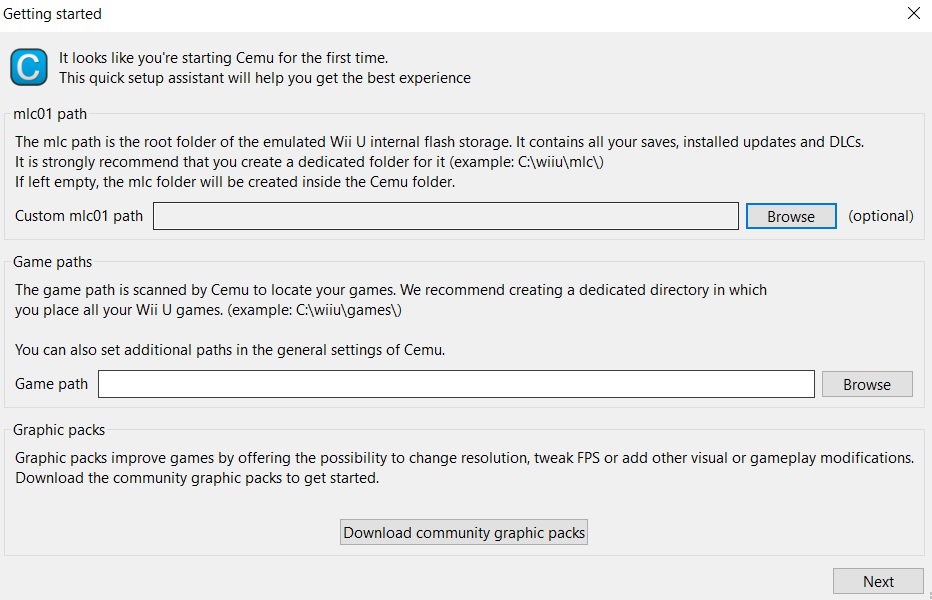
- Create a new folder and name it mlc01. The Game path field should be left empty.
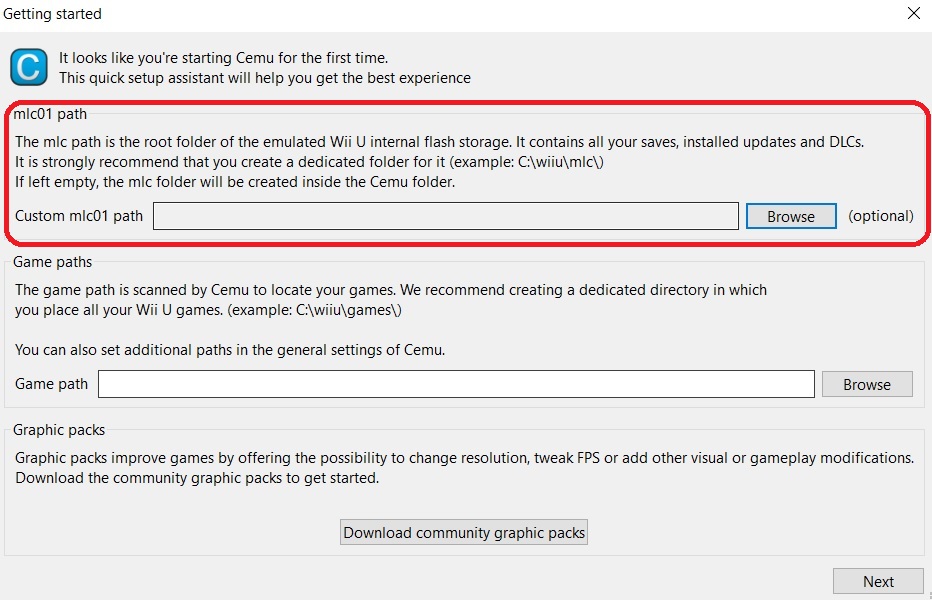
- Click the button to download community graphic packs and go to the next page.
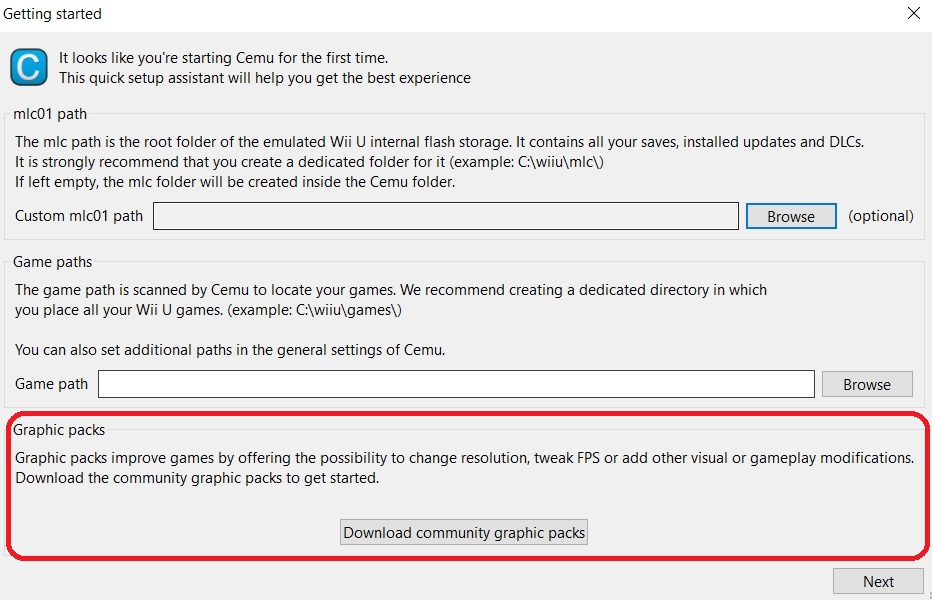
- Allow Cemu to automatically find updates and close the window.
How to Install Cemu Emulator on Mac OS?
The Mac OS installation is just as simple and easy. I don’t think there are any major differences.
- Get back to the download page and download the latest stable version.
- Extract the files into a different folder, wherever you find it useful.
- Load Cemu and you’ll be prompted to define paths to folders. These folders are meant for external locations and where Cemu should try to find games.
- Find the button to download community graphic packs to download various patches and enhance games.
How to Install Cemu Emulator on Linux?
From my experience, the Linux installation is the most difficult one and requires a bit of experience. Also, steps may differ based on what Linux distribution you have. This guide is for Ubuntu and likely to work for other distributions too, yet commands may vary.
- Open a terminal and type
sudo apt update && sudo apt upgrade - This step will update everything first.
- Type in the same terminal
sudo apt install -y cmake curl freeglut3-dev git libgcrypt20-dev libgtk-3-dev libpulse-dev libsecret-1-dev libsystemd-dev nasm ninja-build clang-12 - This step will download the emulator
- Go through the terminal to the directory you want Cemu in using the cd command.
- Type
git clone --recursive https://github.com/cemu-project/Cemu && cd Cemu - Type
cmake -S . -B build -DCMAKE_BUILD_TYPE=release -DCMAKE_C_COMPILER=/usr/bin/clang-12 -DCMAKE_CXX_COMPILER=/usr/bin/clang++-12 -G Ninja -DCMAKE_MAKE_PROGRAM=/usr/bin/ninja - Type
cmake --build build - Run Cemu through a shortcut or type
./bin/Cemu_release
How to Install Cemu Emulator on Steam Deck?
There are two ways to install Cemu on Steam Deck. One of them involves using a third party application known as EmuDeck. It’s basically an app that installs more emulators on your device.
Unless you need more emulators, I find it easier to proceed with a standalone Cemu installation. Here are the steps:
- Get the latest stable version from the official website. Once downloaded, use the Dolphin file explorer to navigate to the downloads folder.
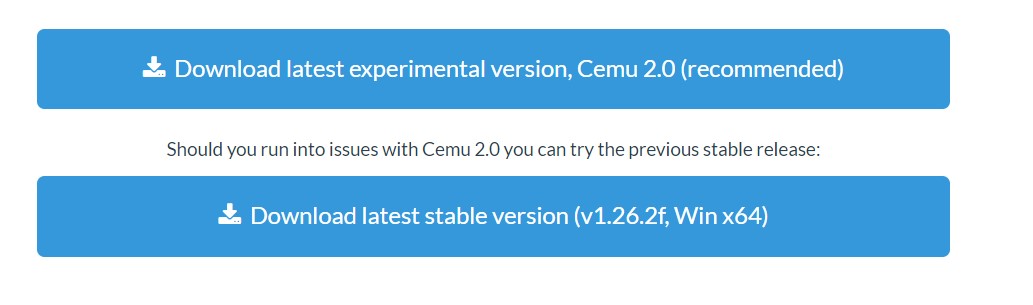
- Find the Cemu archive and click on it with the left trigger. Point the mouse to extract and let it detect the subfolder automatically.
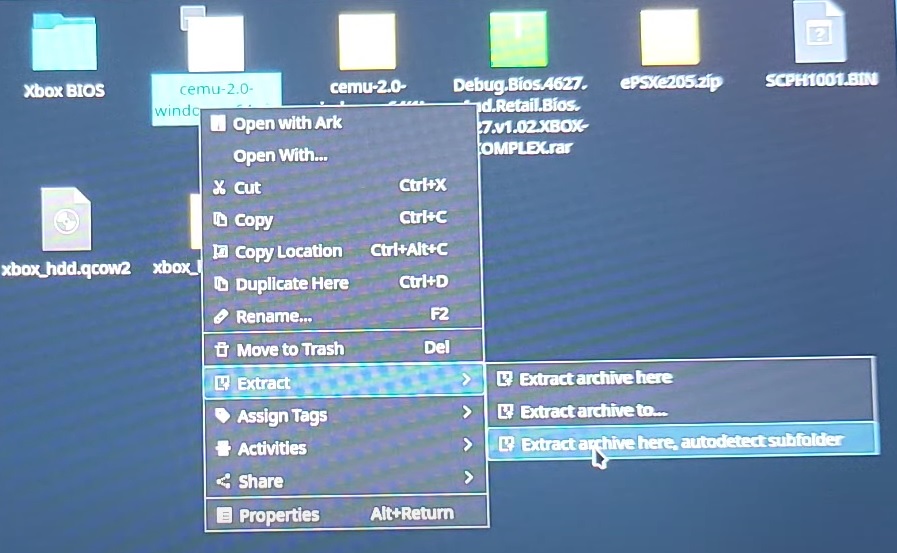
- Open this folder and you’ll find Cemu.exe there. Click on it with the left trigger and pick the Add to Steam option. This way, you’ll be able to load it like any other app.
- Run Steam, go to the library, and type Cemu in the search box. Click on it, then right click on it and go to properties.
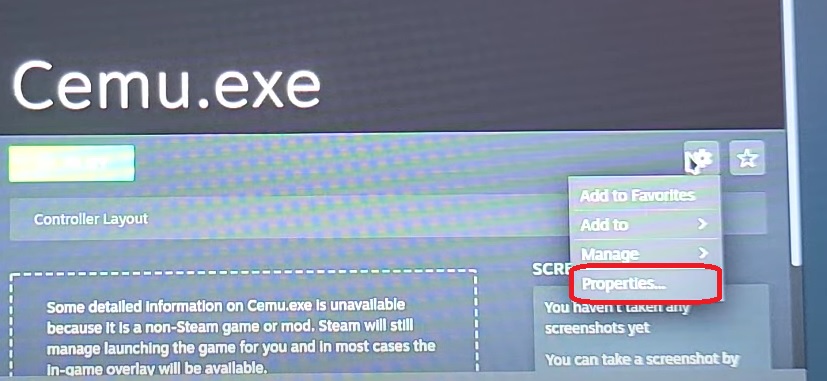
- Find the compatibility tab. On the right hand side of the window, you’ll spot a tick box. Click on it, then choose the newest Proton version in the new menu.
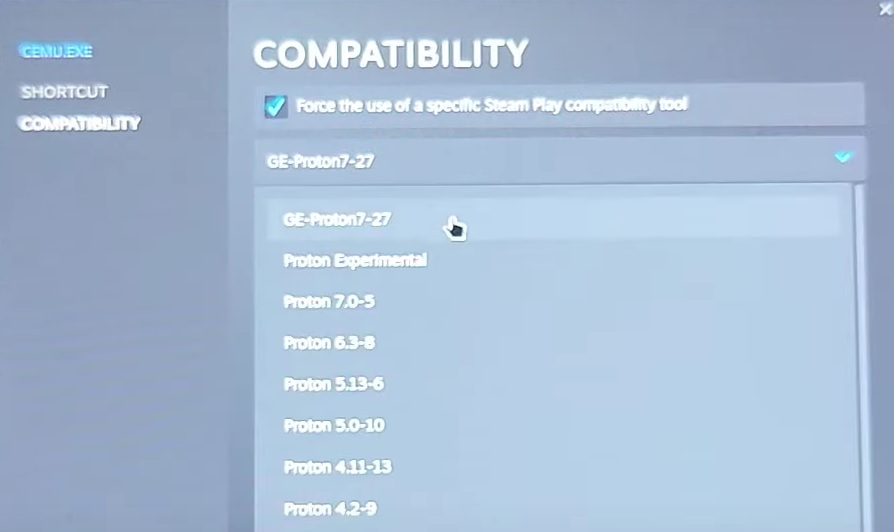
- Hit the play button to launch the app.
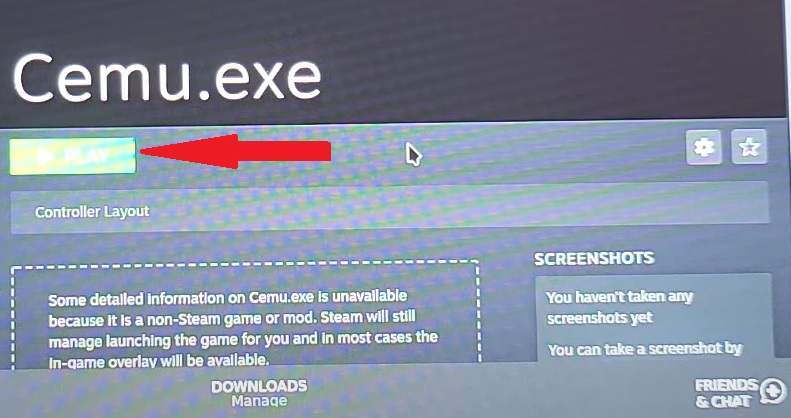
- The rest of the installation is straightforward. You need to pay attention to the game path. Browse and navigate to the folder where your games are stored. With this last step, your installation is complete.
Have more and better information? Contribute by expanding the content of this page.